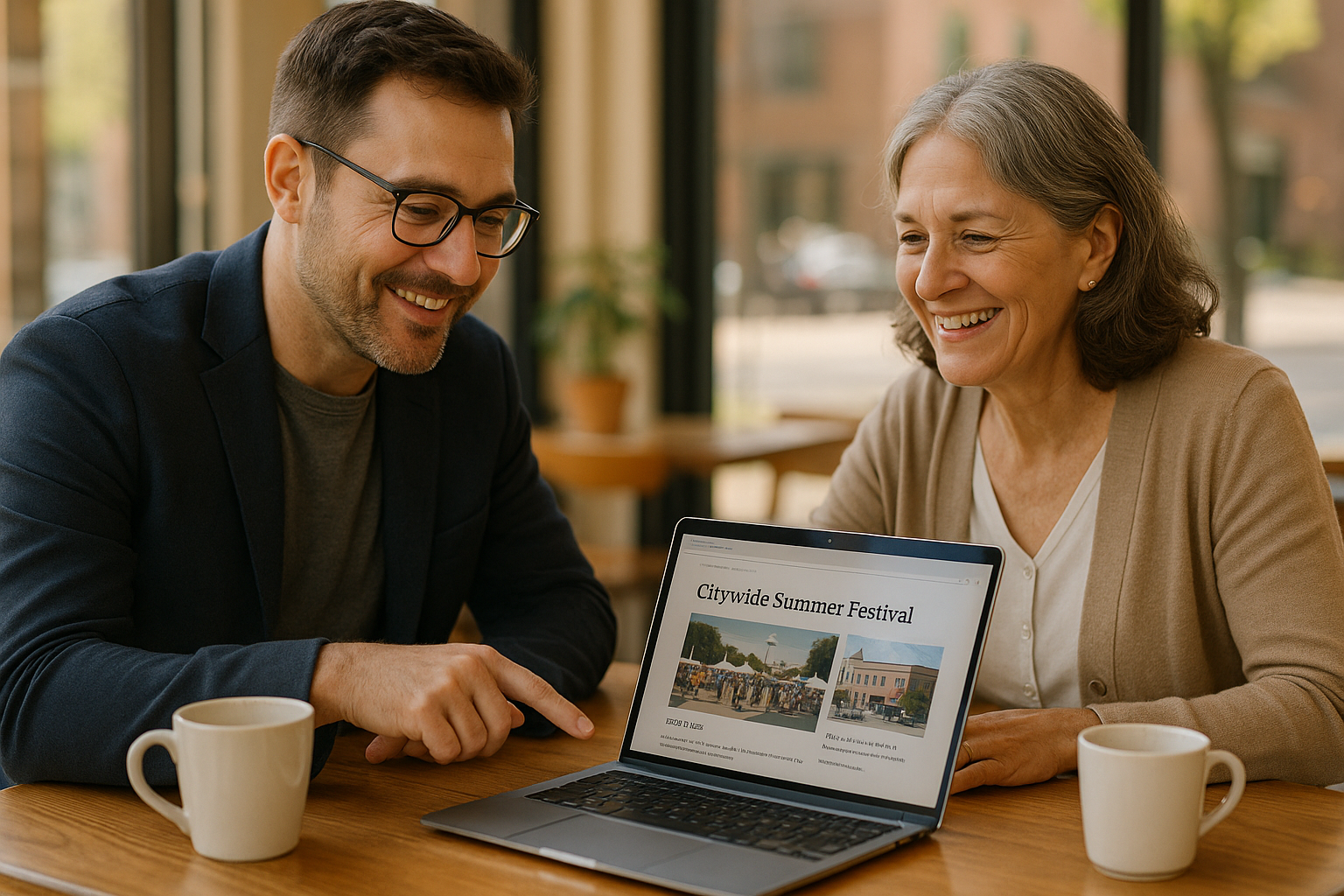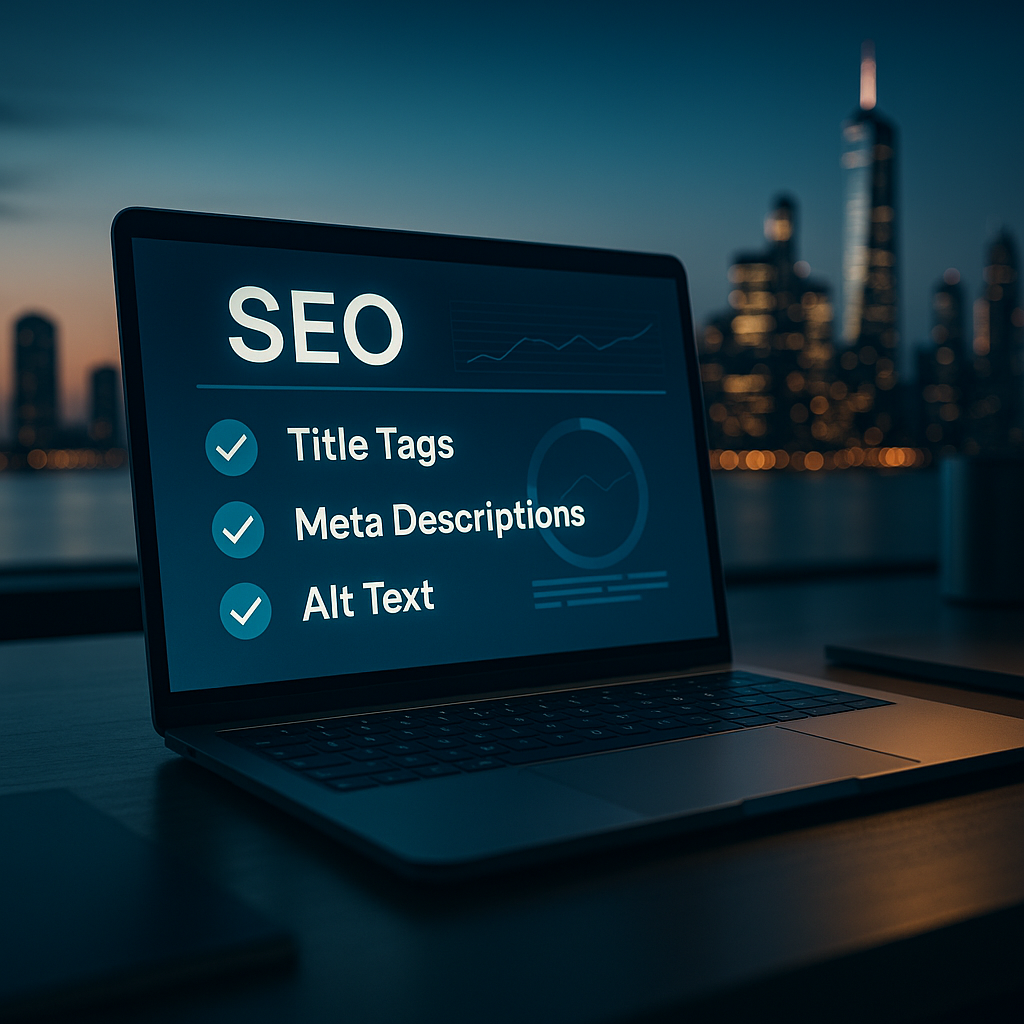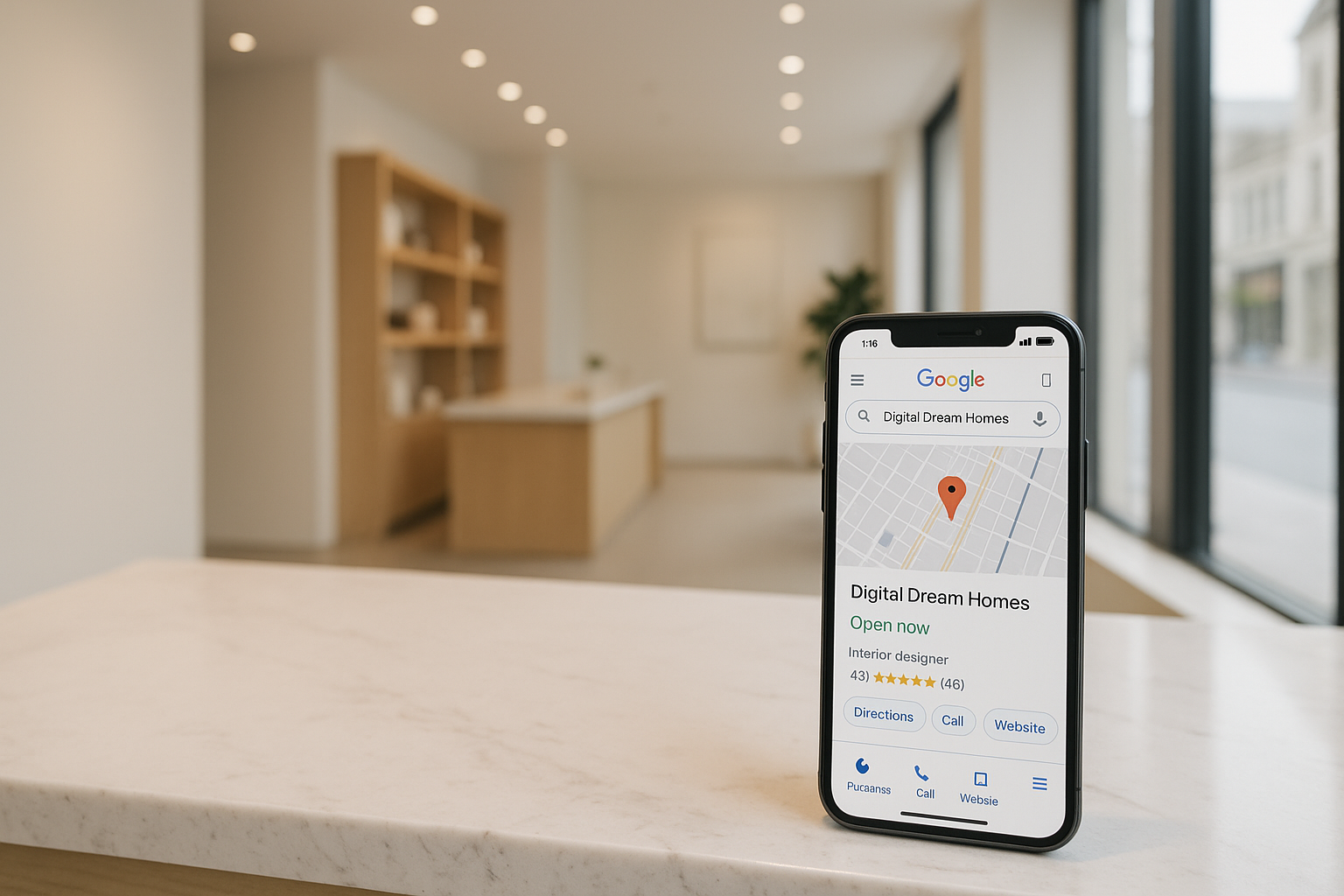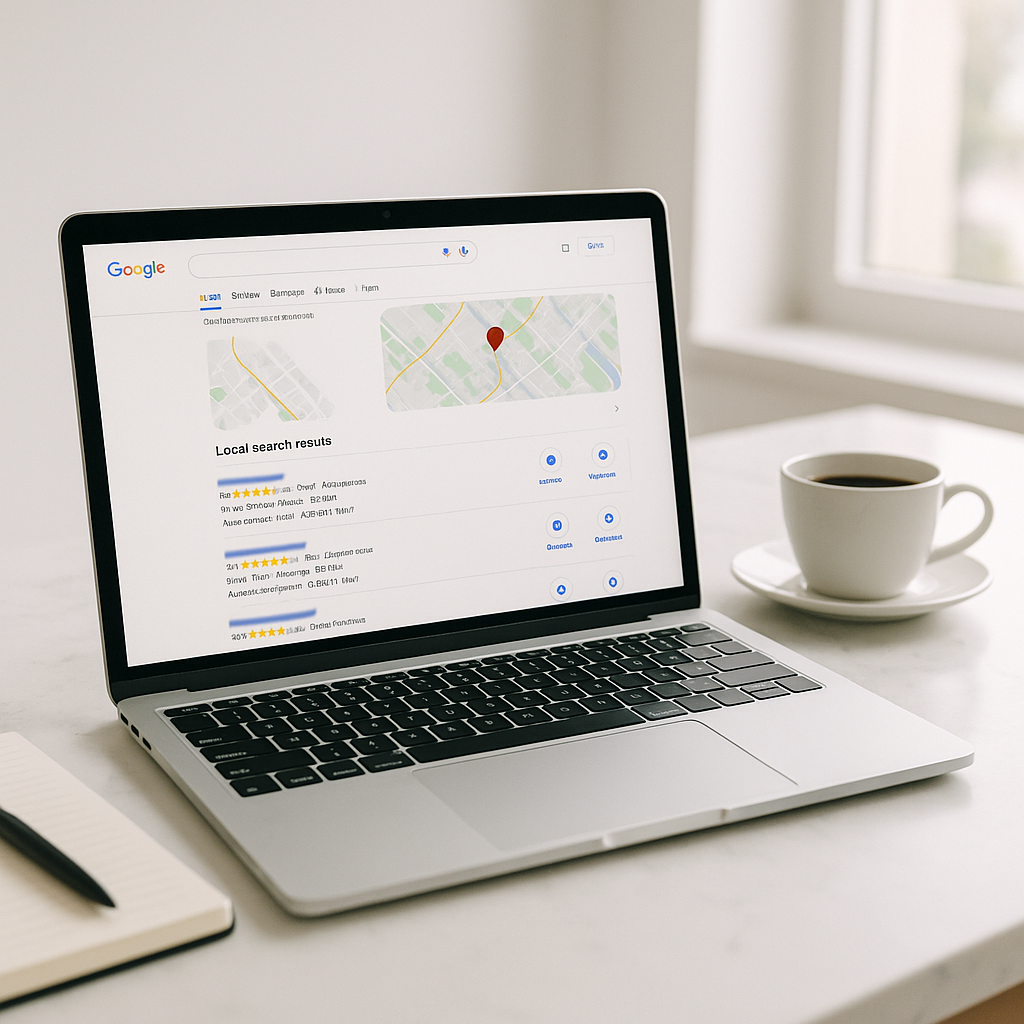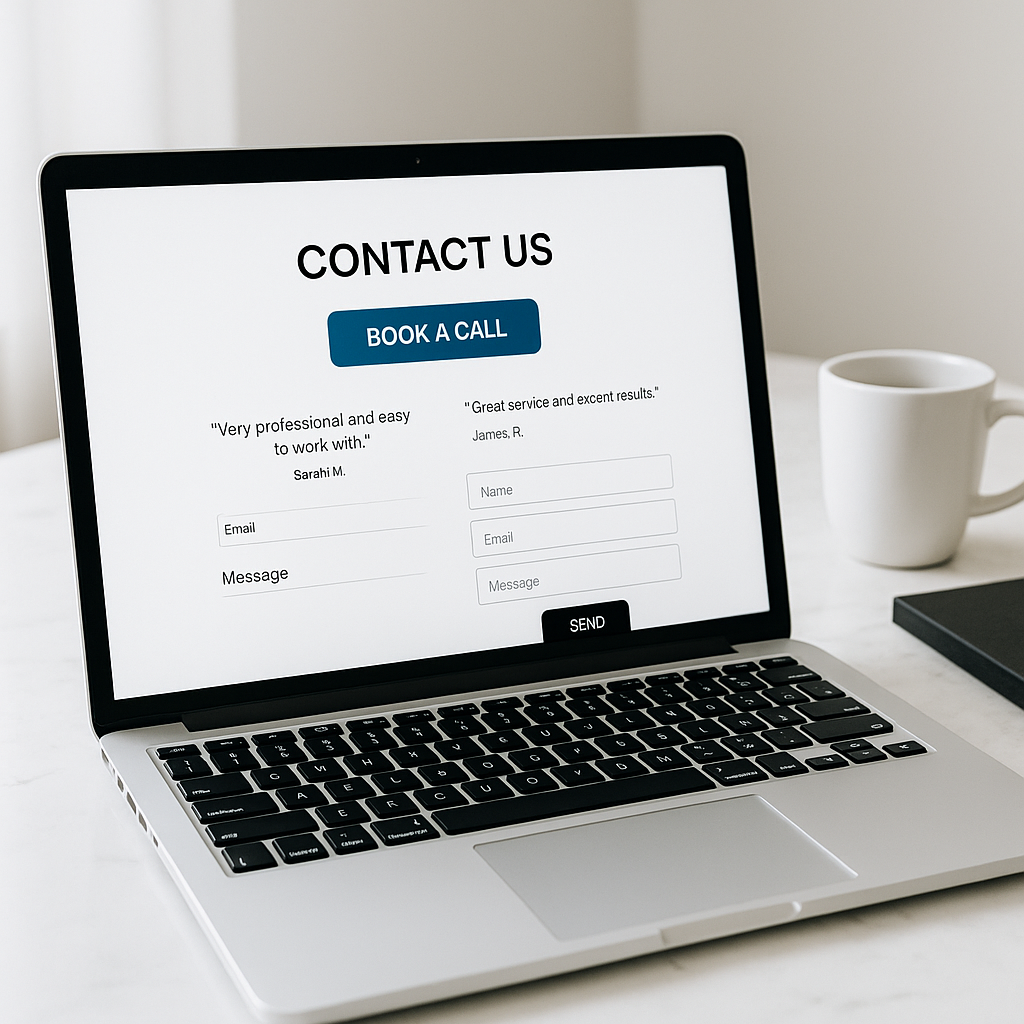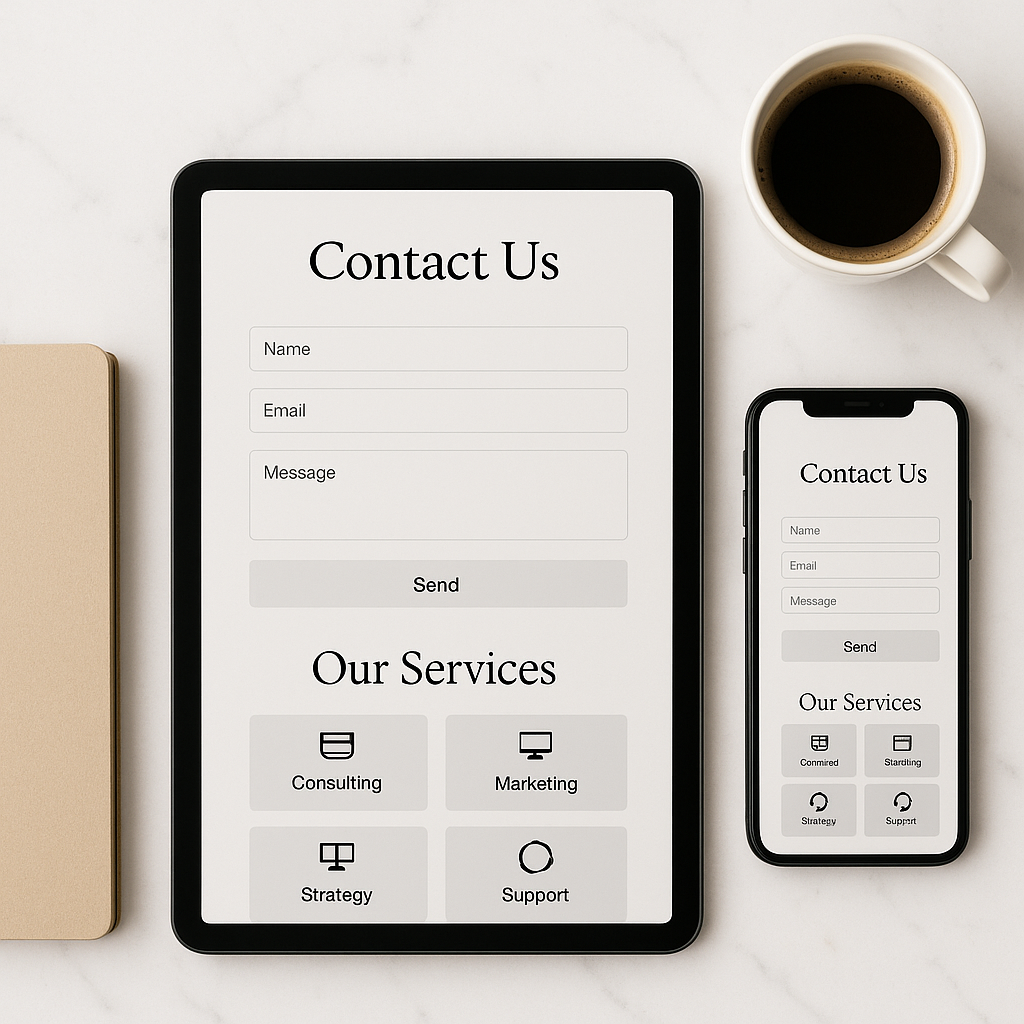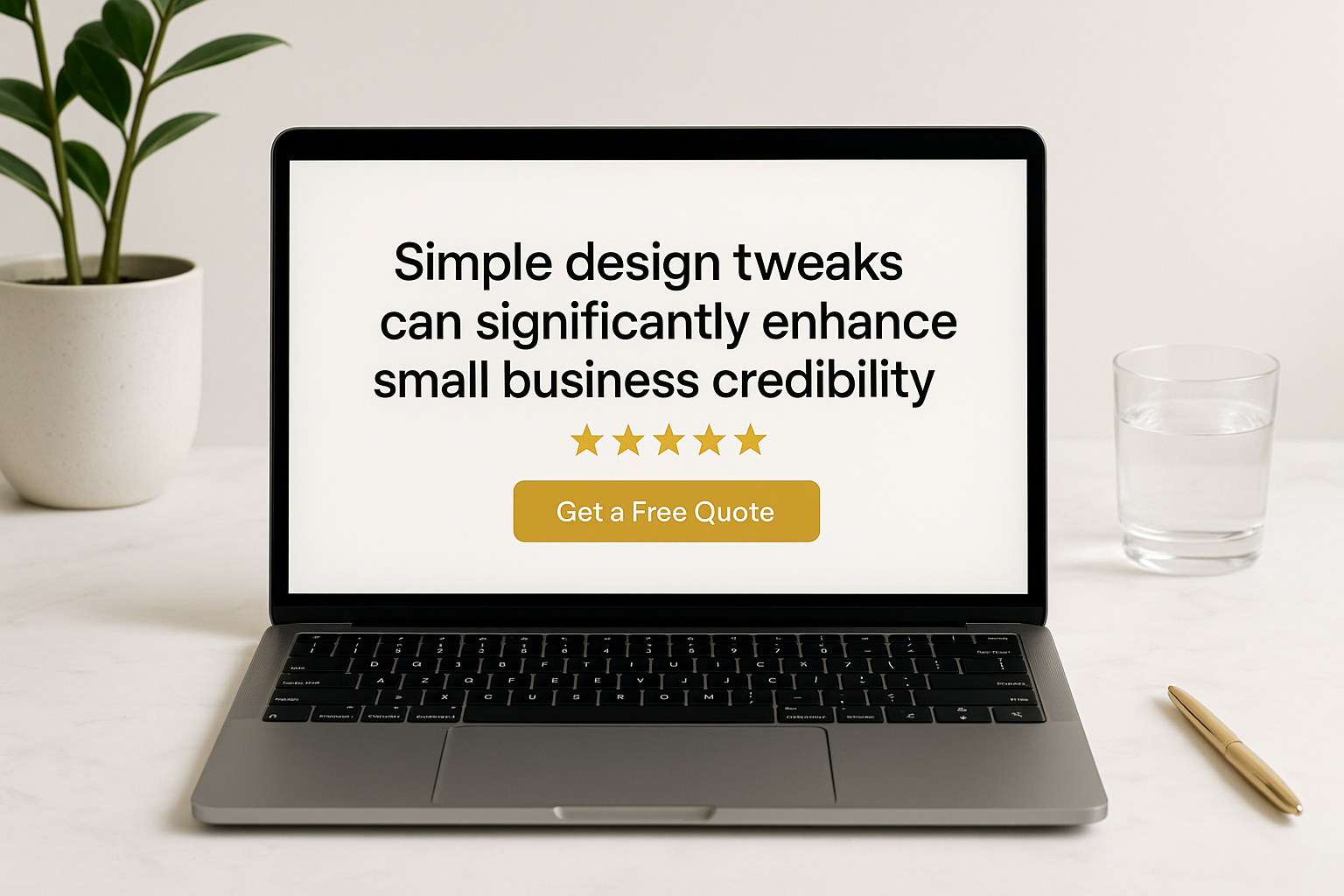How to Set Up Google Tag Manager: A Realtor’s Guide to Smarter Tracking

If you’ve ever wished you could see exactly how people interact with your real estate website without hiring a team of data scientists, you’re going to love Google Tag Manager. It’s like the control center for your marketing data. Whether you want to track how many people click your “Schedule a Showing” button, watch your video tours, or download your seller guide, Google Tag Manager (GTM) makes it possible.
For realtors, this tool can be the difference between guessing what works online and knowing with confidence. Today, I’ll walk you through how to set up Google Tag Manager step by step, explain why it matters for your business, and show you a few tricks to make it work even harder for you.
What is Google Tag Manager and Why Realtors Should Care
Google Tag Manager is a free tool from Google that lets you manage all your website’s tracking codes (or “tags”) in one place. Instead of pasting multiple bits of code into your site every time you want to track something new, you install GTM once and add all your tags from a central dashboard.
For a real estate agent, that means you can:
Track form submissions for home valuation requests
See which listings people click on most
Measure the performance of your Facebook or Google ads
Test new marketing ideas without calling your web developer every time
If you’ve read our post on Google Analytics setup for realtors, you know analytics is the foundation of smart marketing. GTM takes it a step further by making that tracking easier and more flexible.
Step 1: Create Your Google Tag Manager Account
Head to tagmanager.google.com and click “Create Account.” Here’s what you’ll need to fill out:
Account Name – Usually your business name, like “Smith Realty Group.”
Country – Set this to where your business operates.
Container Name – This is your website’s domain, like
smithrealty.com.Where to Use Container – Choose “Web” for your real estate website.
Once you click “Create,” Google will give you two pieces of code. You’ll need to add these to your site.
Pro Tip: If your website is built by Digital Dream Homes, we can drop these in for you during your setup. No stress, no broken pages.
Step 2: Install GTM on Your Website
If you use WordPress (and most of our realtor clients do), you have two easy options:
Manually: Add the first GTM code snippet right after the
<head>tag, and the second right after the opening<body>tag.With a Plugin: Use a plugin like “Insert Headers and Footers” or a GTM-specific plugin to paste your code without touching theme files.
Once you’ve installed it, publish your changes and make sure the code is in place by visiting your website and using the free “Tag Assistant” Chrome extension.
Step 3: Link GTM to Google Analytics
This is where the magic happens. If you already have Google Analytics installed, you can move that code into GTM so everything is in one spot.
Inside GTM, click Add a New Tag.
Name it “Google Analytics – Pageview.”
Choose “Google Analytics: GA4 Configuration” as the tag type.
Paste your Measurement ID from Google Analytics.
Set the trigger to “All Pages.”
Save and publish.
Now you can see how people move through your site and connect that data to your marketing campaigns.
If you need help with Analytics setup, check out our guide on how to turn website traffic into leads for practical tips.
Step 4: Create Your First Custom Event
Here’s where most realtors get excited. Want to know exactly how many people click your “Contact Me” button? Or watch a home tour video? With GTM, you can create custom events for these actions.
Example: Tracking a Contact Button Click
Add a new trigger and choose “Click – Just Links.”
Set it to fire on links that contain “contact” in the URL.
Create a new tag that sends an event to Google Analytics called “Contact Click.”
Save and publish.
You now have real, actionable data about how people are engaging with your site.

Step 5: Test Everything
Never assume your tags are working just because you set them up. GTM has a “Preview” mode that lets you test your setup before going live.
Click “Preview” in GTM
Enter your website URL
Perform the action you want to track (like filling out a form)
See if the tag fires in the GTM preview window
This testing step saves you from weeks of wondering why you aren’t seeing results.
Step 6: Keep Your Tags Organized
As you grow, you might have tags for Facebook Ads, LinkedIn Ads, email marketing pop-ups, and more. A messy GTM account is like a messy CRM — eventually, it hurts your business.
Tips for staying organized:
Name your tags clearly (“FB Lead Conversion” instead of “Tag 1”)
Use folders for different platforms
Document what each tag does in the “Notes” field
Common Realtor-Specific GTM Tags You Can Try
Form Submission Tracking: See how many people ask for a CMA.
Phone Call Click Tracking: Track when mobile users tap your number.
Scroll Depth Tracking: See how far visitors read on your listing pages.
Video Play Tracking: Monitor how often people watch your home tour videos.
These insights help you refine your marketing and focus on what’s actually converting.
Why GTM Gives Realtors a Competitive Edge
Most real estate agents don’t have this level of tracking in place. That means they’re running ads, posting on social media, and building websites without knowing which parts are working.
Imagine two agents: one guesses which ads to run, the other uses GTM data to double down on what works. Who do you think gets more closings? Data-backed marketing isn’t just smart — it’s how you stay ahead of younger, tech-savvy competitors who are already tracking everything.
If you enjoyed this, you might also want to read our post on real estate website conversion tips to see how tracking data can directly boost your lead generation.
Final Thoughts
Learning how to set up Google Tag Manager might feel technical at first, but once it’s installed, it becomes one of the most valuable tools in your marketing toolbox. You’ll make better decisions, improve your ROI, and spend less time guessing about what works.
And the best part? You don’t need to become a developer to make it happen. With the right setup and a bit of practice, you can start tracking like a pro in just one afternoon.
At Digital Dream Homes, we set up GTM for our clients as part of building high-converting, luxury realtor websites. If you want a website that’s not only beautiful but also built to capture and track every lead possible, book a free consultation today and let’s make it happen.
Matt Pieczarka
Want a Free Website Audit?
Fill out your information below and we will send you a personal screen share video of tips on how to make your actual website better!
Backlinks for Small Business Websites: Why Backlinks Matter for Local Businesses
Backlinks for Small Business Websites: Why Backlinks Matter for Local Businesses If you want more customers finding you on Google, you need backlinks for small business websites. P
On-Page SEO Checklist for Small Business Websites
On-Page SEO Checklist for Small Business Websites If you want more local customers to find you, you need an on-page SEO checklist small business owners can actually use. This guide
Google Business Profile Setup for Small Business: The Beginner’s Guide
Google Business Profile Setup for Small Business: The Beginner’s Guide If you want to show up on Google when customers nearby search, you need google business profile setup for s
Local SEO for Small Businesses: Tips for Small Business Owners
Local SEO for Small Businesses: Tips for Small Business Owners If you want to show up when nearby customers search, you need local SEO for small businesses. The good news is that m
How to Create a “Contact Us” Page That Actually Gets Results
Contact Page Optimization for Small Business: How to Create a “Contact Us” Page That Actually Gets Results If you want more calls, emails, and bookings, contact page optimizati
Mobile Friendly Website Tips For Small Business
Mobile Friendly Website Tips For Small Business: Mobile Optimization Tips for Local Business Websites If you need mobile friendly website tips for small business, you are in the ri
Why Your Website Isn’t Bringing in Leads
Why Small Business Websites Fail: Why Your Website Isn’t Bringing in Leads If you’ve ever wondered why small business websites fail, you’re not alone. Many owners invest in a
Best Website Colors For Small Business Branding
Best Website Colors For Small Business Branding: How to Choose the Right Colors for Your Brand Choosing the best website colors for small business branding is not just a design cho
Simple Website Design Tweaks That Boost Small Business Credibility
How to Make Small Business Website Look Professional: Simple Design Tweaks That Boost Small Business Credibility Want quick, high-impact ways to look trustworthy online? If you’v